Bushnell Phantom Not Charging – Simple Steps to Get Fully Charged Again
Last Updated on June 14th, 2023
We may earn commissions for purchases made through links on our site. Learn more on our about us page.
Bushnell has an optics line of products that cover the outdoor enthusiast who is ranging a mountain or finding the distance to that buck just up ahead. They also cover the golf course, pinning accuracy rates within 1 yard.
One of these products is the Phantom line which provides handheld GPS rangefinders for golf enthusiasts. Unfortunately, as with all technology, we find bugs and hiccups with the computing software and hardware.
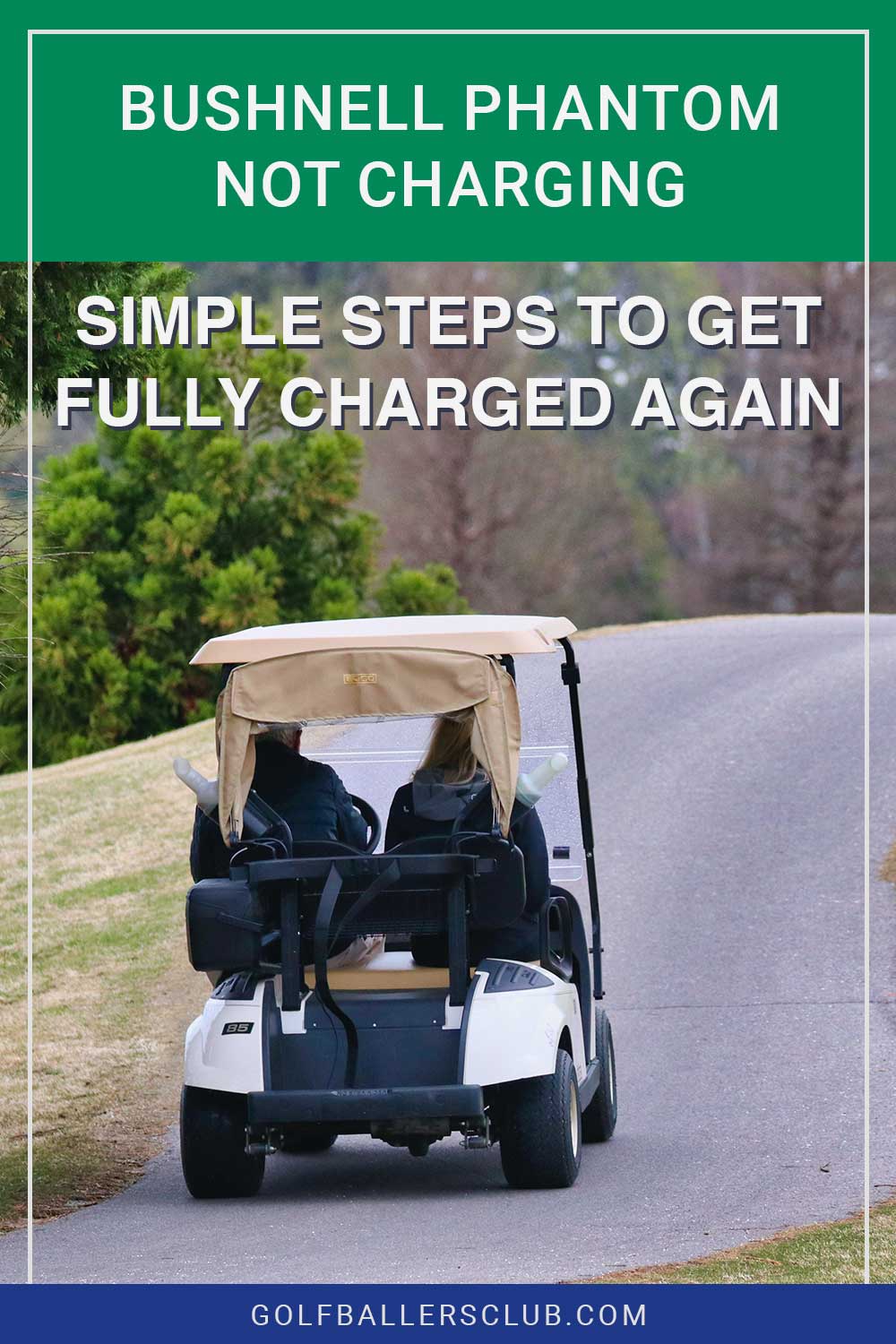
Why won’t your Bushnell Phantom charge?
As with all computer products that require a charge, focus on the batteries and charging equipment. Regular cleaning will almost always be the first step in ensuring your item is charged correctly.
Once you eliminate the possibility of faulty charging equipment, you can look at the software. First, be sure to pay attention to the charging ports of the Bushnell Phantom itself.
According to Bushnell Golf support, “the issue with the Phantom locking up or not showing as charging is sometimes minor and can be corrected easily.
Suppose you are using a computer USB connection to charge your Phantom. In that case, we recommend using a plug-in adapter (like a phone charger) to get a faster and better-quality charge.”
What are Some Common Issues that Stop Bushnell Phones from Charging?
Beyond checking the power equipment and charging cables, there are other ways to troubleshoot the charging issues with your device.
In the instance, “when the device is completely discharged, it sometimes will not show as charging when plugged in. when you plug it in, press the power on button for up to fifteen seconds.
After that, the device should switch to USB mode and start charging.”
“This device is relatively sensitive to being ‘properly ejected’” after being plugged into a computer.
To help prevent this from occurring in the future, please turn the Phantom off before connecting to the computer. Then go through the steps to safely eject the device once complete.
What Should You Do if Your Bushnell Phantom won’t Charge?
The first item of business would be to find the problem. Start with charging cables, batteries, and ports. If these are all functional and working, move on to the software and device troubleshooting.
If the screen is frozen, do not panic. The easiest way to restart the device is to hold down the bottom left-hand button. While simultaneously holding the power button for fifteen seconds or until the unit switches off. Then turn it back on using the power button.
Completing this process will reboot the device, and the screen should no longer be frozen.
Another troubleshooting option would be to sync your device with the company’s website. Updating the software can sometimes allow IT support to reset your device remotely. After this, the device should reboot and work properly.
For How Long can a Bushnell Phantom Last Without Charging?
The Bushnell phantom charges last up to ten hours, equating to about two complete 18-hole rounds. Life expectancy will vary depending on the usage of the device.
Heavy users may experience shorter battery lifespans, while a casual user can push the life expectancy to 12 hours.
Does cleaning the contacts help with the charging of a Bushnell Phantom?
The short of it, yes. Keeping your cables, charging equipment, power sources, and contact ports clean will almost always improve the charge to your device. With regular maintenance, this is an issue that certainly can be avoided in the future.
Final Thoughts on Bushnell Phantom Not Charging
Troubleshooting any device takes patience. Taking the time to identify the problem will save you a larger headache in the end.
Keep your cords, chargers, power sources, and contact ports clean and safe from harm. If all else fails, visit the company webpage, consult the IT support experts and find a solution together.



Leave a Reply